Required for this Jabulani ball field just a picture, logo and Adidas logos 2010 World Cup ... I love .. just download's all ..
please take the picture first .. click to enlarge continue to save ..
Open a new document size as below:
Create a triangle with the polygonal tool .. sides its contents 3 yes .. because we want to make a triangle ..
use the direct selection tool .. Right click in the middle of his side and then click the add anchor point .. give an anchor point on each side ..
drag the anchor point to the newly created wide .. as shown:
Right-click the Shape 1 layer> rasterize layer:
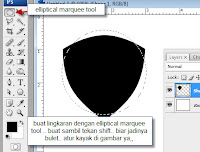
click select> inverse and press delete .. .. it's cutting edge ? what I say ... hehehe
shape a duplicate layer by pressing CTRL + J.. then reduce while pressing the ALT + SHIFT to move the tool ..
if already small .. Ctrl + click on layer 1 copy shape .. then click the shape layer 1 (large image) .. press the Delete ..
Now delete the layer 1 copy its shape ...
create a new layer ..
create such a line in the picture with the pen tool path mode ..
create a new layer ..
create such a line in the picture with the pen tool path mode ..
setting the color to yellow and brush with a size 5 ..
click the direct selection tool .. Right-click on the path that had been made, click the stroke path .. tick Simulate pressure (to make the brush taper later)
duplicate lines that had already become .. and save it on each side of her exciting let me ..
Now merge all layers (except the background layer) by pressing CTRL + E from the uppermost layer
shape a duplicate layer by pressing Ctlr + J then pindahin to top .. approximately yes .. clay samples are in the picture alone .. continue puter little ..
Now duplicate the layer shape 1 copy .. click Edit> Trasnform> flip horizontal .. slide to the right bit ..
join all the image layer by pressing ctrl + E
Make a circle with the Ellipse tool and white color .. Nested layers below the layer shape 1
If the location already comfortable ... right click the shape layer 2> rasterize layer.
CTRL + click on layer circle today ... Click Select> Inversethen moved into a shape layer .. Press DELETE ..
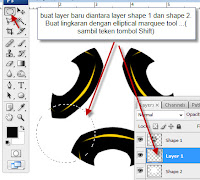
Click Edit> stroke
Duplicate the circle layer just put like a picture made ...
combine all the layers the circle by pressing CTRL + E starts from the circle at the top .. then remove the excess line circle
Open logo adidass .. drag to the design .. resize .. open the world cup logo also drag the ball into the design drawings .. also change the size and combine it all gabungin all the layers by pressing CTRL + E
Ctrl + click the shape layer 2 (layer remaining) ... create a new layer .. using the gradient tool ... make the gradient to the circle in a new layer
open ball field picture ... drag to the design of the ball that just made .. save the layer below the image layer balls
plasticity so that his ball was in the grass .. selection of grass with a little rectangle marquee tool .. press CTRL + C to copy then move to the uppermost layer .. then press CTRL + V (paste)
remove some grass .. reserving a little alone ..
To create a shadow .. click add a new layer Layer> New> Layeruse the black brush tool .. Brush the bottom of the ball and the grass ..
Click filter> blur> gaussian blur
We'll make the highlights on the ball ..Create a new layer on top click on Layer> New> Layer.Use the brush tool .. setting: a soft round 100 and white color (see picture)click on an area which is roughly like the hightlight
Click filter > blur > gaussian blur
and the end result :
good luck had yes ..
source of : http://www.kursusnet.com/2011/05/membuat-bola-piala-dunia/




































0 comments:
Post a Comment